UPDATE
I no longer recommend foobar2000 as a ripper due to a few of my rips not being verified by Accuraterip through fooaccrip. Also my testing documented here had unfavorable results for foobar2000.
I have gone back to using EAC and I recommend everyone to use it instead (unless you can afford dBpoweramp).
The only EAC guide that is up to date and with correct information is the HydrogenAudio EAC guide.
Do not let the number of pages fool you. Setting EAC up is just a matter of following its configuration wizard, changing a maximum of 3 settings from their defaults and disabling C2 or using C2 with Test & Copy.
I no longer recommend foobar2000 as a ripper due to a few of my rips not being verified by Accuraterip through fooaccrip. Also my testing documented here had unfavorable results for foobar2000.
I have gone back to using EAC and I recommend everyone to use it instead (unless you can afford dBpoweramp).
The only EAC guide that is up to date and with correct information is the HydrogenAudio EAC guide.
Do not let the number of pages fool you. Setting EAC up is just a matter of following its configuration wizard, changing a maximum of 3 settings from their defaults and disabling C2 or using C2 with Test & Copy.
If you must use foobar2000 to rip, watch the console. If it reports minor errors, then there is a possibility of a non-secure rip.
-------------------------------------------
Let's take care of the obvious questions first.
Why rip with something other than Itunes or Windows Media Player (WMP)?
Ripping CDs is not as reliable as copying files from a CDROM. Sometimes the audio data retrieved will not be an exact copy of the original. This can be in the form of pops, clicks and skips on MP3s. This is most evident on CDs with scratches. Itunes and WMP are known to ignore such errors in ripping. In most cases these programs will tell you that your rip was successful, when in fact, it was not.
Are there alternatives that will tell when errors and unexact rips occur?
Yes. This is called secure ripping. For Windows, there are only 3 that are free: DMC, Exact Audio Copy (EAC) and foobar2000. EAC is the most established and popular, but its wealth of options may be daunting to a first-timer. (UPDATE: only a few options need to be changed from their defaults.) Here is a guide for anyone interested. In my opinion foobar2000 is the easiest to use among the 3. My guide follows and you be the judge.
1. Download foobar2000 and LAME. What is LAME? "LAME (Lame Ain't an MP3 Encoder) is the Hydrogenaudio recommended MP3 encoder. It has been developed by the open-source community since 1998, and has become the highest quality MP3 encoder for most purposes."
2. Run the foobar2000 installer. Pick Full at the Choose Components Screen. Keep on clicking next until you reach finish.

3. Extract the LAME zip file into foobar2000 folder "C:\Program Files\foobar2000".
4. Once you have a CD in your CDROM drive, click File then Open Audio CD.
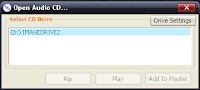
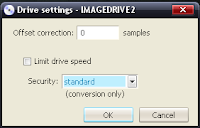 5. This step is only necessary to configure your CDROM drive. In the Open Audio CD window, click Drive Settings. Pick standard from the Security pull down menu then click OK. You can skip this step for your succeeding rips.
5. This step is only necessary to configure your CDROM drive. In the Open Audio CD window, click Drive Settings. Pick standard from the Security pull down menu then click OK. You can skip this step for your succeeding rips.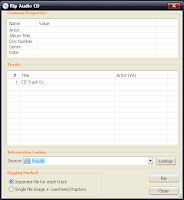 6. Back in the Open Audio CD window, click Rip which will take you to the Rip Audio CD window. Click Lookup to retrieve the artist, album and song titles for the CD.
6. Back in the Open Audio CD window, click Rip which will take you to the Rip Audio CD window. Click Lookup to retrieve the artist, album and song titles for the CD.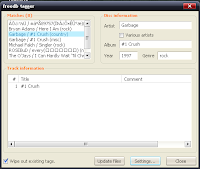
7. In the freedb tagger window, highlight the matching CD information then click Update files. Now back in the Rip Audio CD window, click Rip.
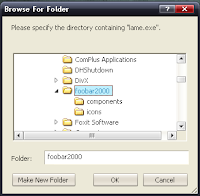 8. Like step 5, this step only needs to be done once. You'll be taken to the Converter Setup window, where you need to select MP3. Then click OK. Next you'll have to browse for LAME which should be in "C:\Program Files\foobar2000". Once there click OK.
8. Like step 5, this step only needs to be done once. You'll be taken to the Converter Setup window, where you need to select MP3. Then click OK. Next you'll have to browse for LAME which should be in "C:\Program Files\foobar2000". Once there click OK.9. The next window will ask you where to save your MP3s. Enjoy your music.
10. For further reading: FAQ, HydrogenAudio Wiki, foobar 0.9 vs EAC Secure Rip
9 comments:
Don't forget to set the drive offset in step 5. A good place for drive offsets are
http://www.accuraterip.com/driveoffsets.htm
http://www.daefeatures.co.uk/
Thanks for this. Just decided to drop iTunes and was searching around to figure out Foobar, so this guide helped me out a lot.
Thanks for the tip. That's been added in the FAQ.
Thanks for the guide, just one small suggestion...put the update (about using EAC) at the top of the page ;)
I am searching for another solution since I have encountered the EAC freeDB server error and have tried all suggestions to fix EAC - but it still does not work. EAC will not even accept the input from cdplayer.ini.
Foobar seems like the next best option. If the discs are not damaged, should there be any problems?
Foobar works well for me. Ok, if I happen to have a CD that's pretty scratched, I might resort to using EAC, but it's as slow as a dog on my machine, and it was a pig to configure correctly for ripping to OGG (despite the guide, which appears to be out of date).
Foobar does the job and seems to do it accurately enough - I haven't had to go back to EAC yet for any specific CDs.
Thank you, you solved the problem :)
Thanks, you solved the problem.
Thanks, you solved the problem.
Post a Comment